Documentation for Blink
Blink is a back-in-time debugger for Scratch. This page contains an overview of its features.
Enabling and disabling
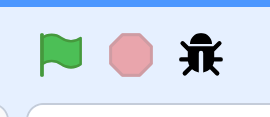
When you open the Scratch Editor, the debugger is disabled by default. To start a debugging session, press the "Bug" icon next to the normal Scratch controls. The status bar turns green to indicate debugging is active and the debugger controls appear.
To disable debug mode, press the bug icon again.
Pausing and timeline

The controls under the canvas allow you to pause (or resume) execution.
- When paused, the forward button can be used to execute one step.
- The next block(s) that will be executed are highlighted in gray.
- The timeline and back button allow you to go back to a previous state.
- The red dot blinks to indicate you are executing. If the red dot is not blinking, you are in a previous state and thus replaying an execution.
- The small cross next to the timeline clears the complete history.
Breakpoints (pause blocks)
The debugger includes a Scratch extension that provides four more blocks:
- The
pauseblock pauses the debugger when executed. - The
pause ifblock pauses the debugger when executed and if the condition istrue. - The
wait until and pauseblock will wait until a condition istrueand then pause the debugger. - The
is debugger enabled?block is a boolean reporter that istrueif a debugging session is active.
Note that the third block can be recreated using a forever block and the second block.